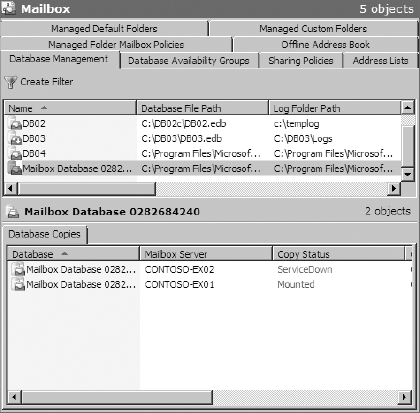3. Manage Database Availability
When you configure your DAGs
and replication, you are preparing your system to be able to handle an
outage. But what should you do when the inevitable happens? This section
of the article will walk you through the procedure of performing a
database switchover and show you how to check the status of your
database copies during a failover.
3.1. Perform a Database Switchover
When a database switchover
is performed, the active copy of the database is moved to another
Mailbox server and there is no data loss expected. This is a process
that is initiated by an administrator while the active copy of the
database is still healthy.
When you perform a switchover,
you have the option of overriding the database mount dial settings. The
database mount dial settings define the data loss tolerance when a
database copy is activated.
You can perform a switchover in the EMC using the following steps:
Open the EMC and browse to the Organization Configuration => Mailbox node in the Console tree.
Click the Database Management tab. From the list of databases, select the database that you want to move to another server.
In
the bottom pane of the Work area, the list of database copies is
displayed. Click on the copy of the database that you want to switch
over to.
From
the Action menu for the database copy that you selected, choose the
Activate Database Copy option to perform the switchover, as shown in Figure 11.
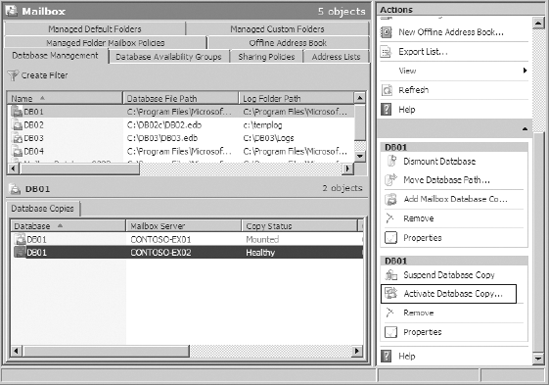
A
dialog box will be displayed, asking you if you want to override the
database mount dial settings on the target server. Since this is an
administrator-initiated switchover, we don't expect any log loss, so
leave the option at None and click OK.
When
the database switchover is complete, the database copy status is
reversed. When you refresh the EMC, you should see that the status of
the database copy is Mounted on the server that you switched over to, as
shown in Figure 12. Replication will automatically reverse itself and synchronize back to the node that used to be the active node.
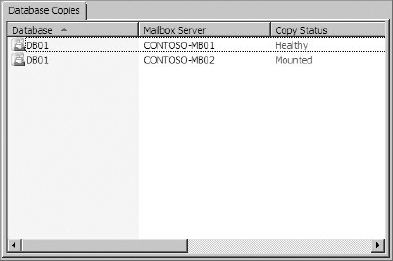
You can also use the Move-ActiveMailboxDatabase
cmdlet in the EMS to move the active copy of the database to another
Mailbox server in the DAG. When running this command, you need to
specify the database that you want to move, the server that you want to
activate it on, and whether or not you want to override the database
mount dial settings.
The following example activates a database copy and does not change the database mount dial settings:
Move-ActiveMailboxDatabase "DB1" -ActivateOnServer
CONTOSO-MB02 -MountDialOverride:None
3.2. Perform a Database Failover
When an active node in the DAG
goes offline, the database copy that is next in the activation
preference order will come online. This happens automatically and
requires no intervention by an administrator. When a server hosting the
active copy of the database fails, you will see the status of the active
copy listed as ServiceDown. This is shown in Figure 13.